ICON THEME
In the below screenshot I use the “AwOken” icon set (its name is really written like that, not a typo).
To install a icon theme, either install via PPAs or copy (the extracted) icon folder directly to /usr/share/icons or ~/.icons
Adding a PPA is often frowned upon, but since I really like it, I am willing to take the risk!
You need to install software-properties-common to be able to add PPA using command line, to install it:
sudo apt-get install software-properties-common
I have installed AwOken icon theme following the guide here:
http://gnome-look.org/content/show.php/AwOken?content=126344
sudo add-apt-repository ppa:alecive/antigone
sudo apt-get update
sudo apt-get install awoken-icon-theme
AwOken is a special theme that comes with a script to customize itself, here is the instruction given by the author, skim through it and you will see how awesome it is: Installation and Instructions (PDF)
Or if you want to learn by doing, below is the command to trigger all the options.
awoken-icon-theme-customization
Apply the icon theme.
Open Lxappearance to change the icon-theme to AwOken.
Here is how it looks on my system:
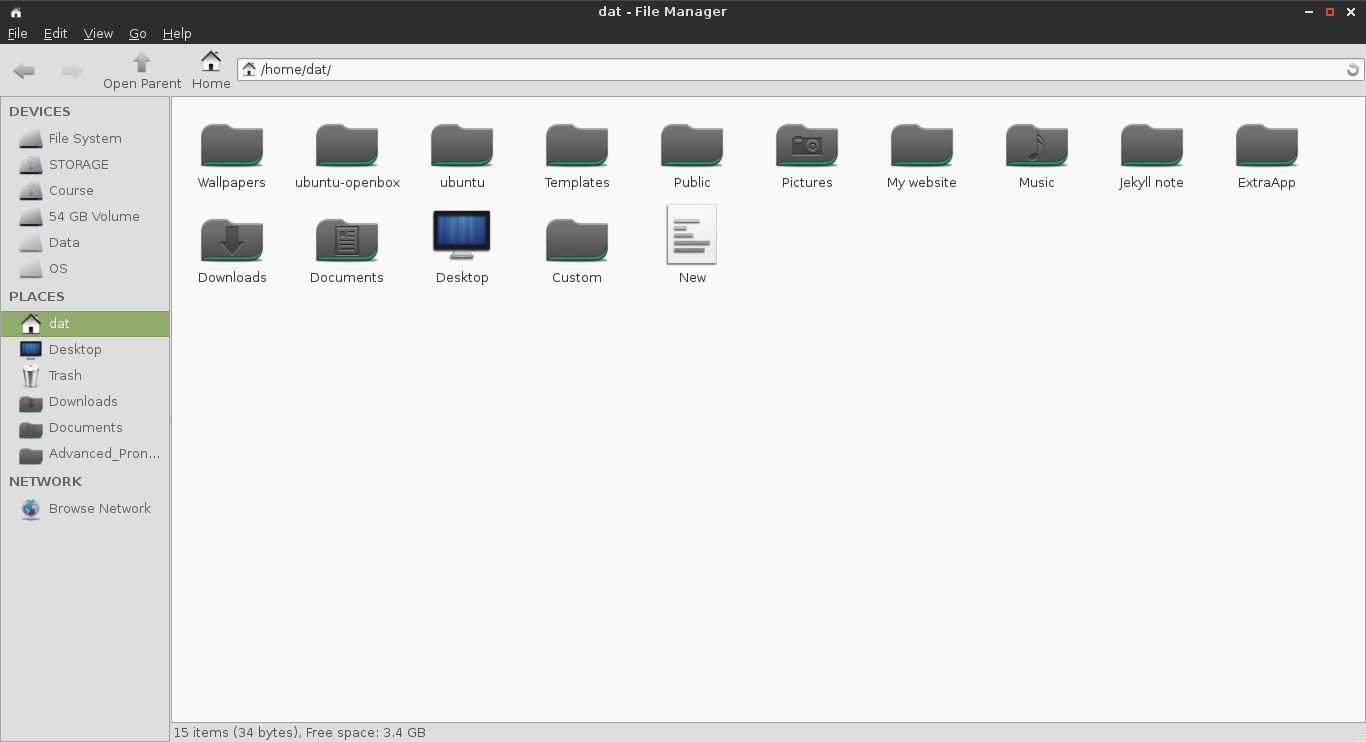
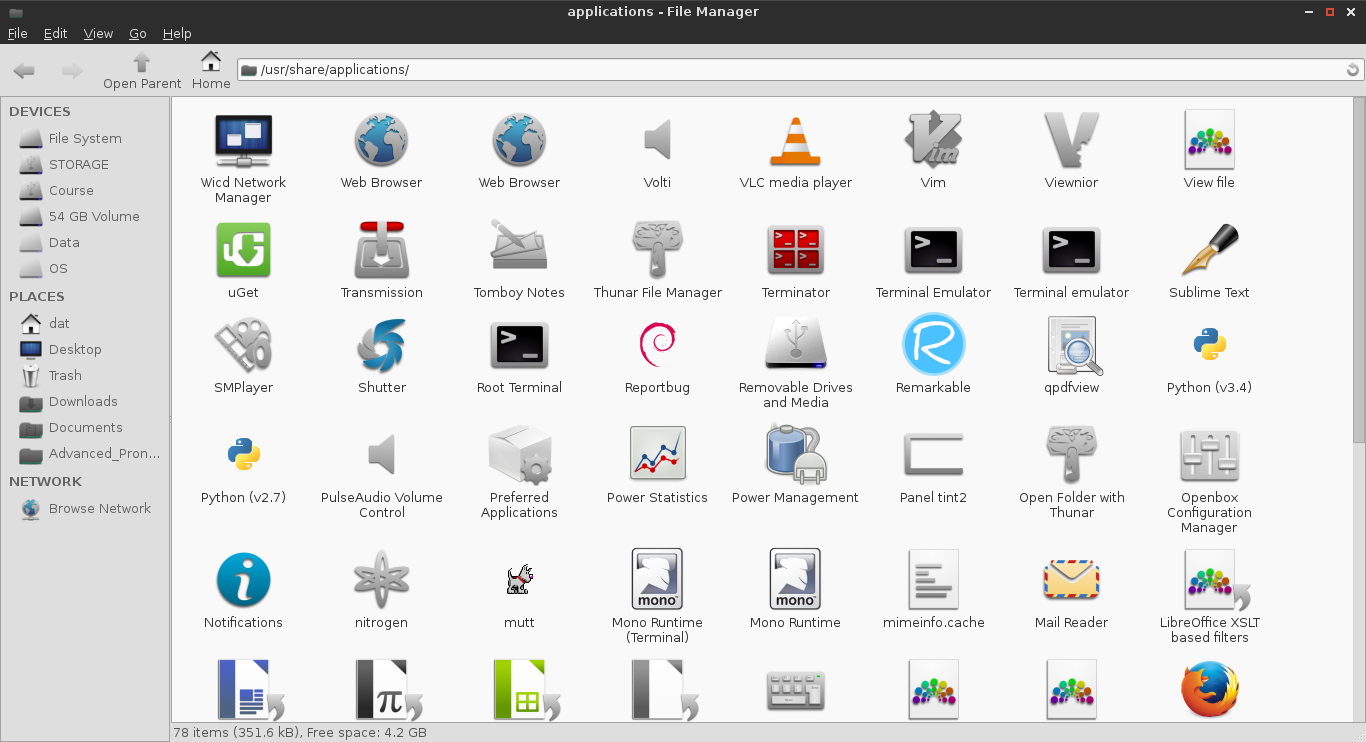
UPDATE 05 Feb 2021:
Note that, there is some awesome icon theme already in the repository, like numix-icon-theme which just needs a apt install numix-icon-theme. I also recommend this theme if you are just getting started.
What I show above still works fine though, the purpose of it is for you to install a package with PPA. AwOken is still a beautiful icon theme anyway.

Leave a comment