GTK THEME
GTK themes will determine the appearance of applications: the general interface, the color of the taskbar, the backgrounds for windows and tabs, and the looks of GTK applications.
As oppose to an Openbox theme which defines the outer parts of a window, a GTK theme defines the inner parts.
Normal GTK+ apps (Firefox, Transmission, Geany…)
One of the things you should know about the GTK theme is which theme engines it needs. The creator of the theme should tell you in its document.
Install a GTK theme:
Once you have downloaded a theme, place it into either of these directories: ~/.themes or /usr/share/themes.
We will install FlatStudioGray theme and you can download it here:
http://gnome-look.org/content/show.php/FlatStudio?content=154296
Extract the downloaded package.
Then, move extracted Flatstudio theme folder into ~/.theme folder.
In Linux, every file/folder with its name begin with a period (.) is >hidden.The ”~/.theme” folder is often hidden and we need to unhide it: Using Thunar > View > Check “Show Hidden File”.
Now ~/.theme folder is visible and you can move the Flatstudio folder to it.
You need theme engines to render the theme as it is supposed to. As with this theme, the author have instructed us to install unico-engine & gtk2-engines-murrine.
sudo apt-get install unico-engine gtk2-engines-murrine
Open Lxappearance (by the command lxappearance) > Under the Widget tab, choose Flatstudio.
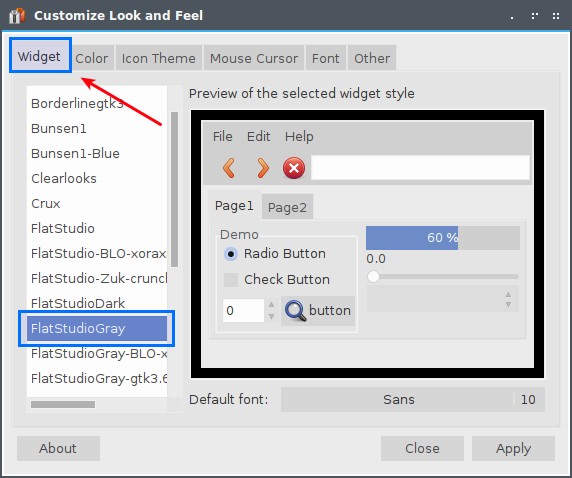
And Voilà! All should look good now.
UPDATE 05 Feb 2021:
Note that, there is some awesome gtk theme already in the repository, like numix-gtk-theme which just needs a apt install numix-gtk-theme. I also recommend this theme if you are just getting started.
What I show above still works fine though, the purpose of it is for you to install a package with PPA.
Leave a comment