MULTIMEDIA APPLICATIONS
Multimedia apps:
- VLC - a audio and video player/ internet radio streamer
- Audacious - a music player
- Cmus - a text based music player
- Pavucontrol - GUI of audio mixer
- FFmpeg - a command-line movie/music converter
- Gimp - an image suite
- Viewnior - an image viewer
- Shutter/ Flameshot - screen capture apps
1. Play audio and video with VLC
Vlc has its own codec pack, so you do not need to install any others. It will play any media format out of the box.
apt-get install vlc
2. Play music and other audio with Audacious:
http://audacious-media-player.org/
I love its lightweight and the ability to change sound cards easily (I use an USB DAC/AMP).
apt-get install audacious
Where to get the “grey” theme:
http://gnome-look.org/content/show.php/?content=135104
My Audacious with the theme:
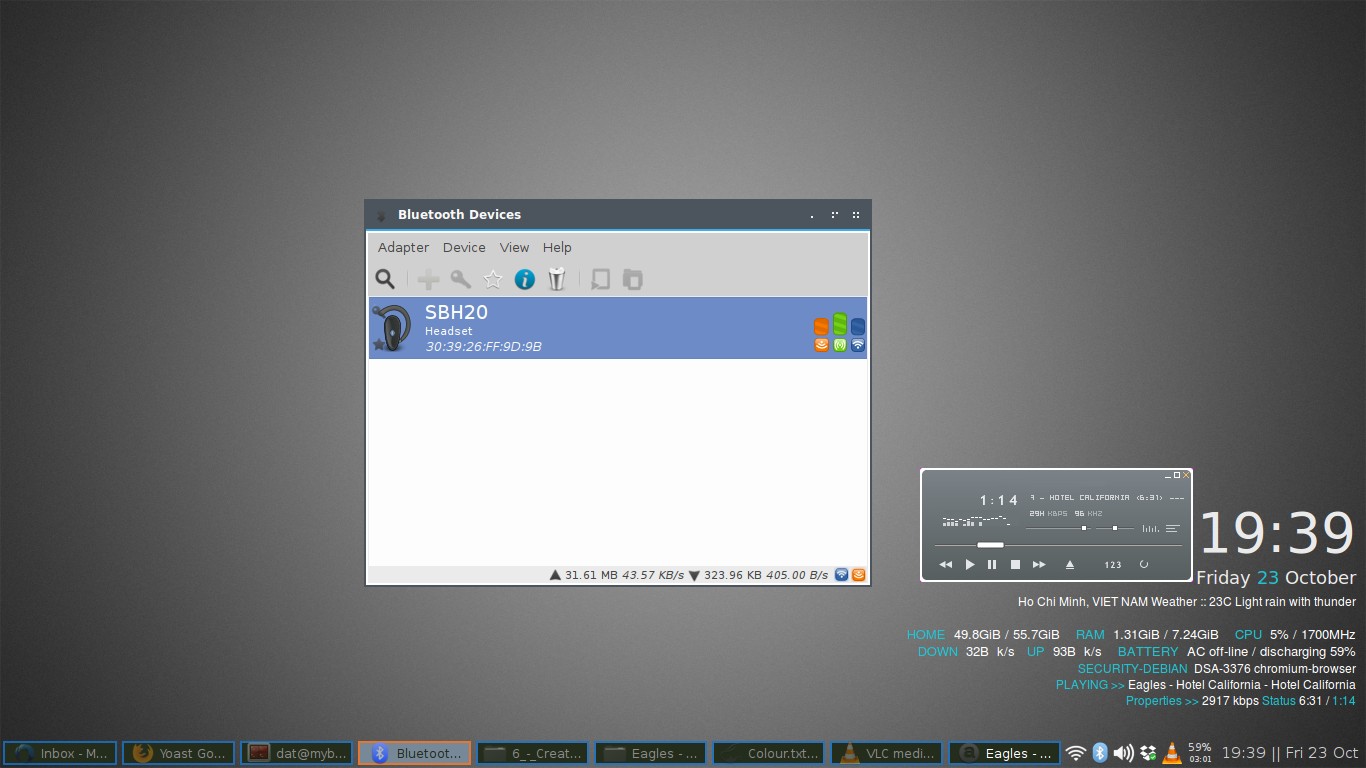
3. Cmus as text based music player
Though we have a lot other options for GUI music players, I still want to introduce you to this text base (console) music player CMUS for its ability to manage a large music library.
apt-get install cmus
It runs directly from your terminal emulator. To initiate it, in a terminal enter cmus command.
It uses keyboard shortcut to control, please go here to know more about it: https://wiki.archlinux.org/index.php/Cmus#Adding_Music
4. Pavucontrol to specify audio output
Note that you need to also install pulseaudio.
To install:
apt-get install pavucontrol pulseaudio
To select specific output for each programs:
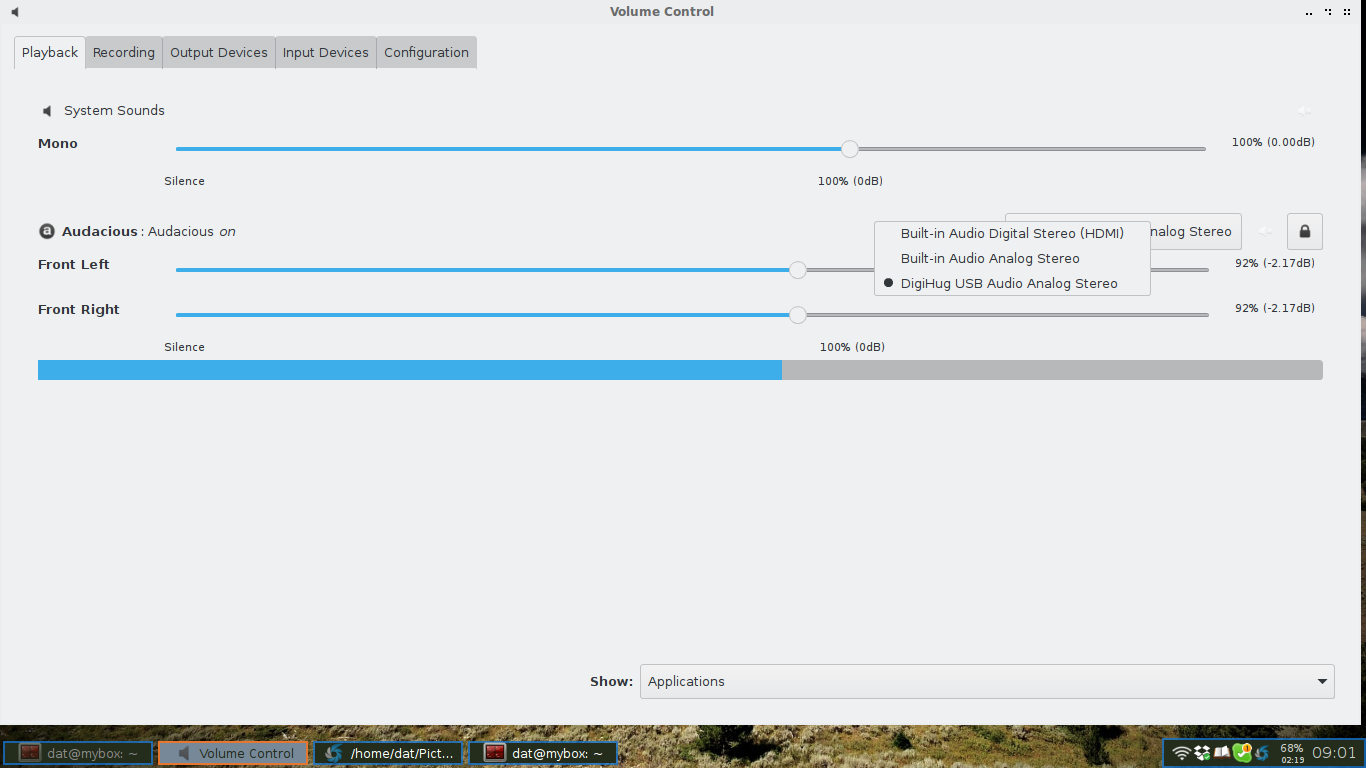
This feature is essential for me because I want the audio to output to various ends - Usb soundcard, on board sound card, HDMI, bluetooth speaker…
5. FFmpeg as movie/music converter
apt-get install ffmpeg
Here is one example of convert .mp4 video to .mp3 audio:
ffmpeg -i video.mp4 -b:a 128K -vn music.mp3
6. Gimp as image suite
apt-get install gimp
With my primitive demand on an Image manipulating app, Gimp can replace Photoshop CS.
7. Viewnior as image viewer
http://siyanpanayotov.com/project/viewnior/
Viewnior is a very fast and competent image viewer.
apt-get install viewnior
8. Shutter for screenshot tool
Shutter is powerful! It gives you a lot of options (which windows, which menu, which area of the screen..) to capture your screen and gives you the tools to edit captured images. In fact, almost all images on this website are captured by Shutter.
apt-get install shutter
UPDATE 27 Nov, 2019: I found that Shutter was removed from Debian Buster because of an unsecured dependency https://bugs.debian.org/cgi-bin/bugreport.cgi?bug=914183. I have replaced it with Flameshot https://www.ubuntuopenbox.com/apps/flameshot/.
UPDATE 05 Feb, 2021:
I also found a really good alternative: ksnip.
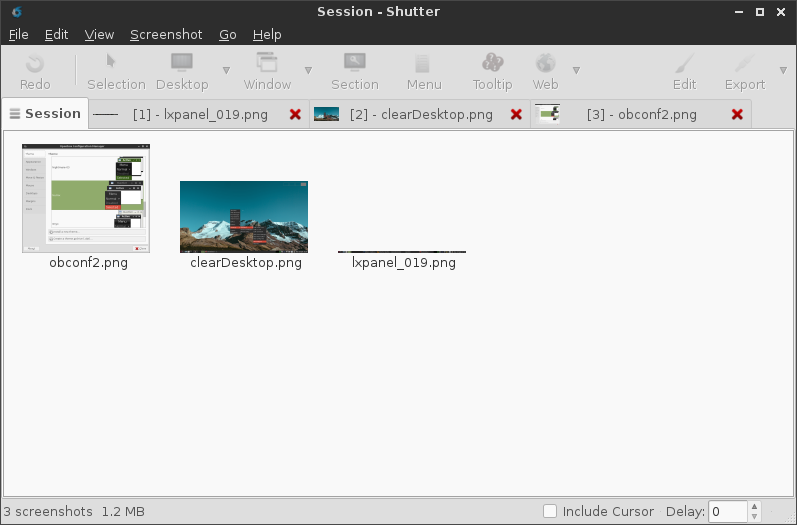
Leave a comment