Flameshot as screenshot app
Several days ago, I needed a screenshot of a small part of my screen. As usual I tried to open Shutter and found that the command shutter “is not found”.
Later when I had time, a quick search turned out that Shutter was removed from Debian Buster: https://bugs.debian.org/cgi-bin/bugreport.cgi?bug=914183.
My mindset after using Linux for a while is that there are two solutions for such a problem:
- Try to install it myself.
- Find another alternative as the Linux world is flooded with awesome alternatives.
I chose the latter and found Flameshot.
I used Windows 10 for my day job and really loved the Snipping tool - the app for quickly selecting which part of the screen to save as a screenshot tool. Flameshot has the ability too!
Flameshot
To install:
sudo apt-get install flameshot
How to use:
You can find the in depth about how to use Flameshot here: https://github.com/lupoDharkael/flameshot
How I integrated Flameshot to my Openbox shortcut key (W + Print Screen):
<keybind key="W-Print">
<action name="Execute">
<startupnotify>
<enabled>true</enabled>
<name>snipping</name>
</startupnotify>
<command>flameshot gui -p /home/dat/Pictures/Screenshots/</command>
</action>
</keybind>
Note: “-p /home/dat/Pictures/Screenshots/” - this part is for saving the snipped screenshots into my preferred folder.
Notice that it has various kinds of tools to edit the screenshot on the fly!
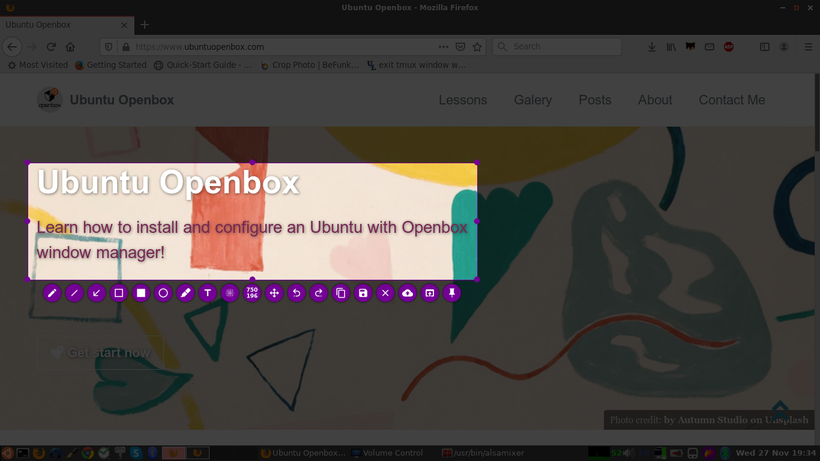
Leave a comment