Setup Multiple Monitors in Linux with Arandr
1. Arandr for arranging multiple monitors
Install Arandr
sudo apt install arandr
Open it using command arandr
Usually all plugged monitors appear here. In case any of them is not, I have to go to the Outputs menu and Active it.
The best thing about Arandr is that it gives me the ability to drag around the display to choose the best layout I want (which goes left - right/ above - under…). Then press apply.
After I get the layout I want, I can save the layout as a bash script to easily activate it later. The script will be saved in $HOME/.screenlayout.
2. How to set random separate wallpaper for each monitor using Nitrogen.
The --head=X option tells nitrogen to set wallpaper to which monitor.
(nitrogen --head=0 --set-zoom-fill --random $HOME/Wallpapers)
3. A script to toggle between one monitor and multiple one.
This was not my original idea, I remembered seeing someone’s script elsewhere online and developed my own version. The credit goes to that person.
#!/bin/bash
#Check if HDMI 1 is connect
#If connect, active twoMonitors mode
#If disconnect, active oneMonitor mode
function HDMIConnected {
! xrandr | grep "HDMI1" | grep disconnected
}
function twoMonitors {
xrandr --auto &&
(xrandr --output HDMI1 --mode 1920x1080 --pos 1366x0 --rotate normal --output DP1 --off --output eDP1 --primary --mode 1366x768 --pos 0x0 --rotate normal --output VIRTUAL1 --off) &&
(sleep 1s)&&
# Set random wallpapers for separate monitor
(nitrogen --head=0 --set-zoom-fill --random $HOME/Wallpapers) &&
(nitrogen --head=1 --set-zoom-fill --random $HOME/Wallpapers) &&
# Set polybar for only one monitor
($HOME/.config/polybar/launch.sh)
}
function oneMonitor {
xrandr --output HDMI1 --off --output DP1 --off --output eDP1 --primary --mode 1366x768 --pos 0x0 --rotate normal --output VIRTUAL1 --off
}
if ! HDMIConnected
then
oneMonitor
fi
if HDMIConnected
then
twoMonitors
fi
}
I use polybar and only want to add it to just my laptop’s monitor (I use another one for just pure display for my web dev task). I got the monitor name from Arandr.
[bar/example]
monitor = ${env:eDP1:}
4. Bind it to a desktop file to go with rofi
I add a desktop file at $HOME/.local/share/applications/
[Desktop Entry]
Exec=/home/dat/.screenlayout/extendedMonitor.sh
Icon=/home/dat/Custom/twoScreen.png
Name=Two Screen Xrandr
Terminal=False
Type=Application
Version=1.0
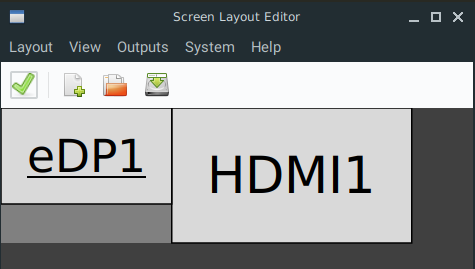
Leave a comment