MAINTAIN YOUR UBUNTU/ DEBIAN SYSTEM
1. Update your system frequently
Familiarize yourself with two below commands and you will be good to go:
sudo apt-get update
To update the information apt is having from all repositories - the ones which their addresses are stated in /etc/apt/source.list file.
This command does not install packages, just update information.
The following command will actually install newest version of any package that has been already installed in your system.
sudo apt-get upgrade
You should always remember to do it one in a while (I prefer once a week) to keep your system up to date.
Or just:
sudo apt-get update && sudo apt-get upgrade
The “&&” part is for telling the terminal only run the upgrade command if only the update command has been finished.
TO SUM UP: update: get information about what is the newest version of any package on the repository. upgrade: compare the version of each package installed on your computer and download the newest version of them if any.
2. Keep your system clean
Cleaning up the cache of apt:
apt is keeping all the downloaded binary files (.deb) after any of your installation/update. It does so to keep these .deb files available in case you want to reinstall or repair.
That means if you clear this cache and when the need arises later, you have to re-download them.
To see how much apt has been cached .deb files:
First, go to the apt cache directory by:
cd /var/cache/apt/archives
then:
du -ch
du -ch mean:
- du: disk usage command - return the size of a directory
- c: for returning the total
- h: human - easier for us to read the output (the size will be in Megabyte measurement unit)
The command apt-get clean will clear all of the cache.
sudo apt-get clean
OR only downsizing the apt cache:
sudo apt-get autoclean
The autoclean is a more compromising way if you want to keep the cache locally in a reasonable size. It only deletes packages that are deemed useless (partial packages).
To clean up of any unused dependencies left behind after you remove a package:
sudo apt-get autoremove
3. Analyze the usage of your disk
I use a very good program call Baobab (Disk Usage Analyzer) to track how disk space has been allocated.
apt-get install baobab
Start it with root privilege to get the most information possible.
gksu baobab
Disk Usage Analyzer
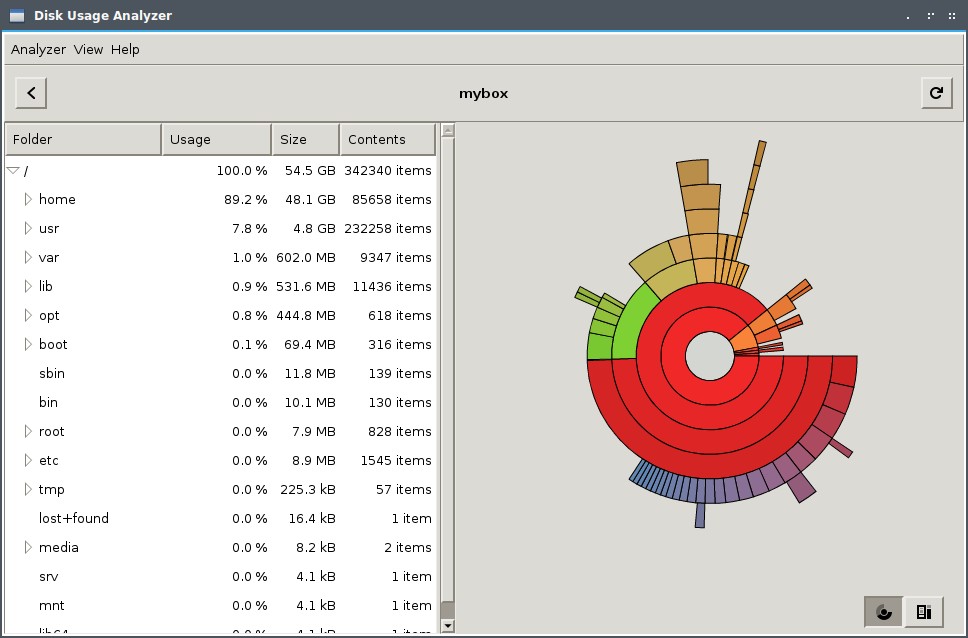
4. Monitor your system
If suddenly your fan runs fast, your computer will slow down… these problems often happen if there is a program requiring resources beyond the capability of the system or there is something not configured correctly.
A system monitor program, like htop, is needed to track the culprit.
You may need to kill that process (to terminate it) for further steps can be taken.
To kill a running program (to force it to close):
killall [program_name]